In this guide I will explain how to fix and remove the DEI influences in Warhammer 40,000 Space Marine 2.
Remove DEI Influences Warhammer 40,000 Space Marine 2
Since there aren’t any modding tools available for this game yet, we, as dedicated Warhammer 40,000 fans, have to find creative ways to adjust things ourselves. Some changes in the game, like the new character appearances, don’t really feel like they belong in the Warhammer universe.
By following this guide, you can reduce or remove many of these unwanted changes and get back to the classic Warhammer 40k experience that we all know and love!
Fix 1 – Campaign Mode
Note: Unfortunately, this guide can’t fix cutscenes. The cutscenes force your characters to remove their helmets, and you’ll still see the characters that feel out of place. However, you can still make some changes in the battles!
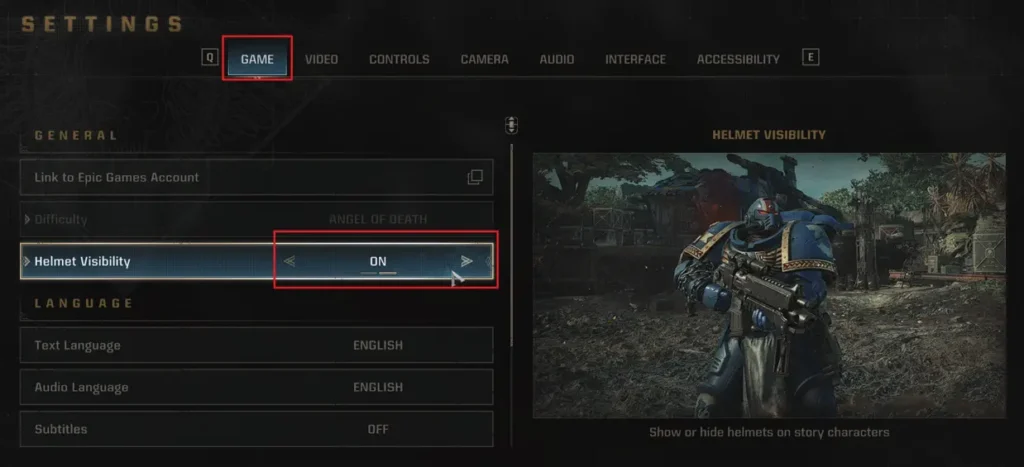
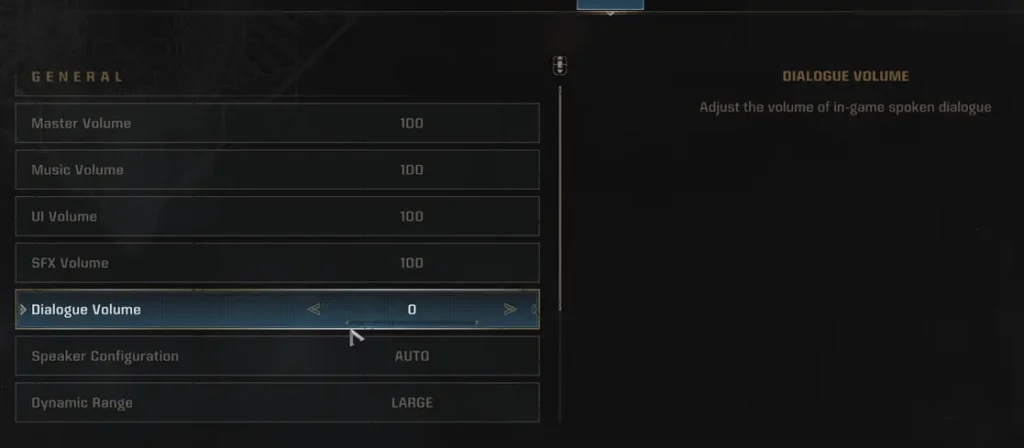
Here’s what you can do to fix things during the gameplay:
- Go to the Settings menu.
- Select the Games tab.
- Change Helmet Visibility from OFF to ON.
This way, your characters will keep their helmets on during battles, and you won’t have to see the changes that bother you as much.
If you also want to mute some of the voices that don’t sound right, you can turn off the voice volume:
- Go to the Audio tab in the Settings menu.
- Change the Dialogue Volume to zero.
But be careful! This will mute all voices, including those of important characters like Titus, so only do this if you’re sure.
Fix 2 – PvP and PvE Modes
You have even more control when playing in PvP or PvE modes! Especially in PvE, Chaos Space Marines always wear helmets, so you won’t see any faces. That’s a bonus if you like playing Chaos Marines!
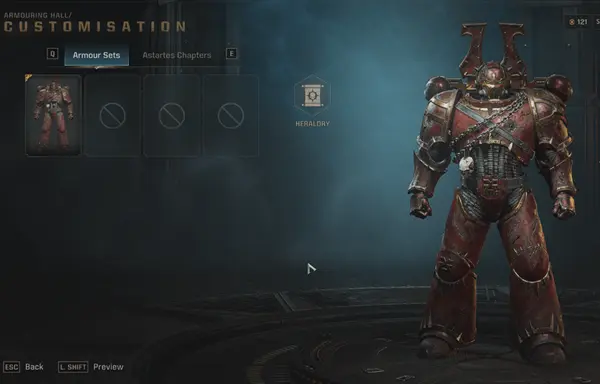

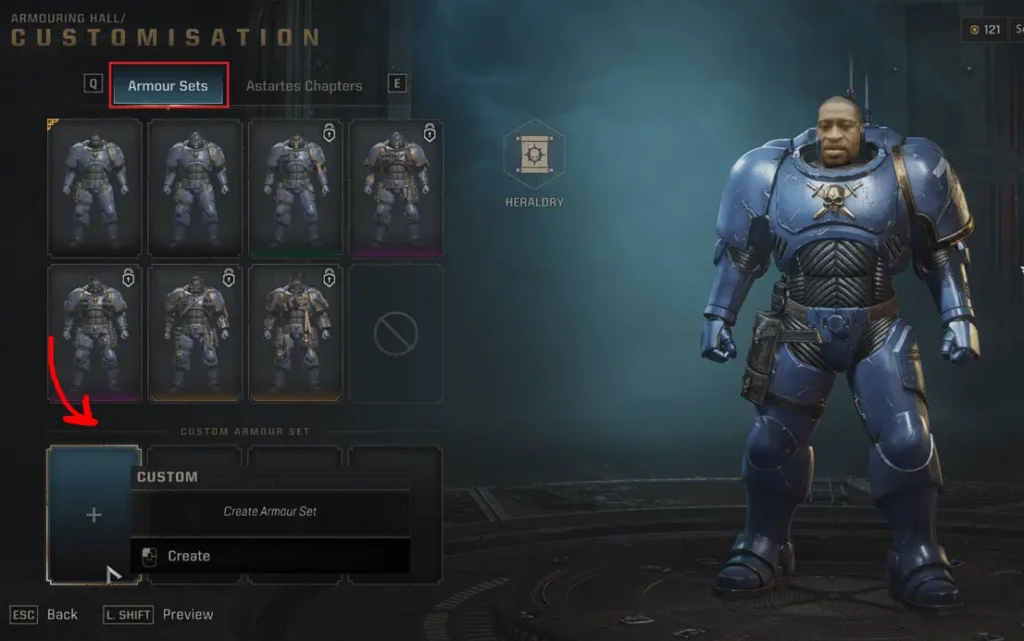
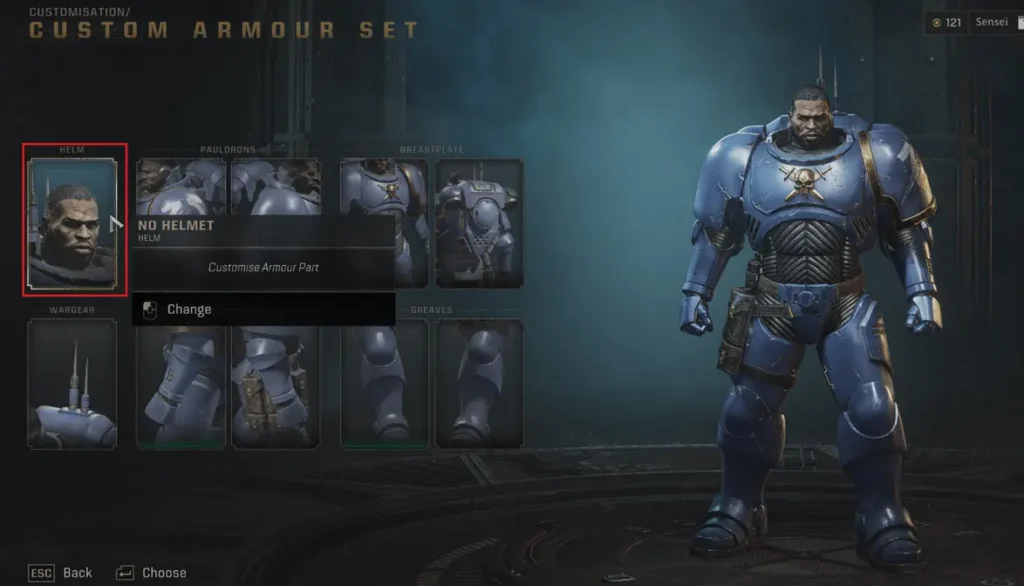
For those who want to stick with the Imperium (Ultramarines), here’s how to make some changes:
- Head to the Armory Room (where the big tech priest stands).
- Select the class you want to edit (such as Vanguard, Bulwark, or Tactical).
- Select the Edit Armor option.
- In the Armor Sets menu, pick the slot with the “+” symbol.
- Select the Helm option and choose a helmet that covers the entire face. This way, you won’t see any unwanted changes, and your character will look more like a classic Ultramarine.
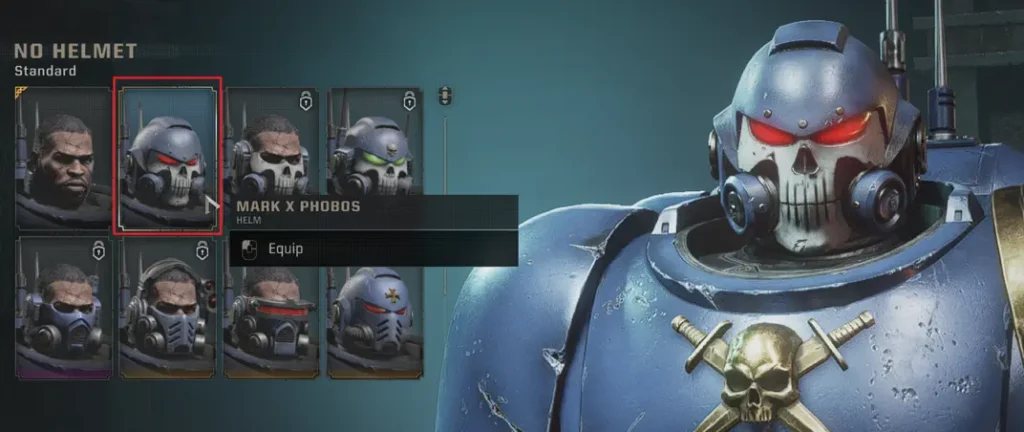
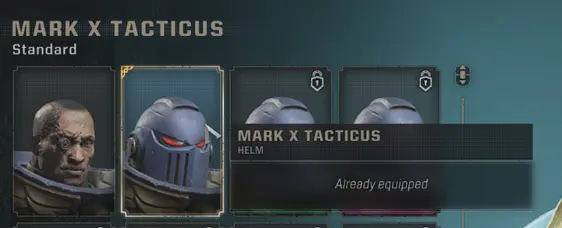
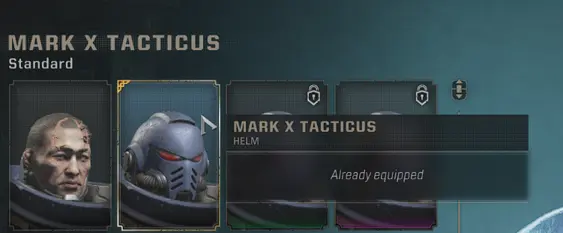
You also have the option to customize your armor to match other Space Marine chapters, like Salamanders or White Scars, if that’s what you prefer. But if you’re not a fan of these changes, follow the steps above to keep things as classic as possible.
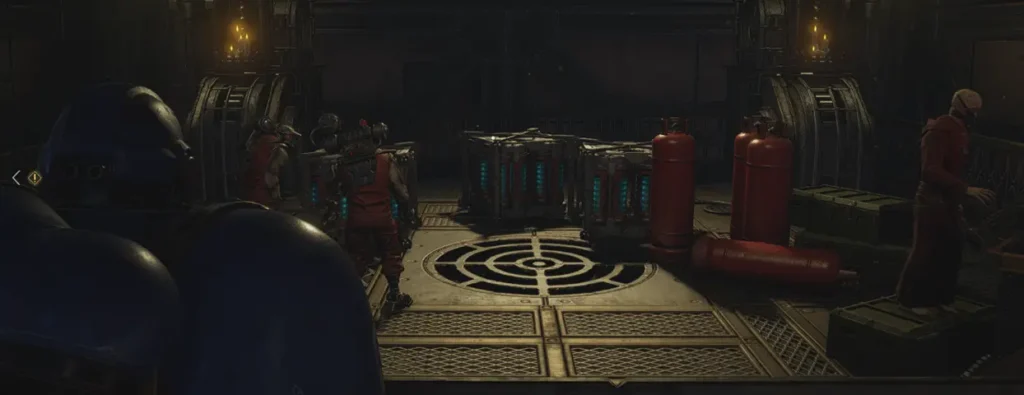
This guide should help make the game feel more like the Ultramarine experience we love, with as few changes as possible. Stay on the lookout for more ways to modify the game, and enjoy!